Since the summer of 2008 there are offline devices for the access system. This devices can be operated with each FHGR-Card.
The system includes the following components:
Offline-System
The system works without a physical connection between the cylinder lock and the access system.
Each FHGR-Card contains two data records for the access:
All the rights for a FHGR-Card are stored on the card. For a change of these rights it is necessary to update the card on an update terminal.
For security reasons the rights are only valid for a limited timeperiod which is stored on the timestamp. Actually this timeperiod is set to 7 days. After this period the rights are useless and the card shoud be updatet on a terminal. The timestamp can be updated at an update terminal or at a special configured online reader.
The FH Graubünden has implemented an access system, which works with the FHGR-Cards.
Online-Systems
The online devices are connected to the system and query the access permition in realtime. An access which is connected to the system has to be connected to the network and to the current. Entrees to the offices as well as to leased rooms are equipped with offline systems.
Following doors are connected to the online access system:
- All main entrances
- Car park entrance, Pulvermühlestrasse 57
- Elevators, Pulvermühlestrasse 57
The notebook-shelves for the students are online too.
Characteristic of an online system are the card readers (see Fig.)
To set up an Exchange account the following settings are required:
To get access to the University of Applied Sciences of the Grisons VPN with your Andorid smartphone, you have to do the following steps:
Detailed instructions can be found in the appendix.
For the use of the protected FH Graubünden WLAN with an "Android" operating system, the following settings on the device are required:
Detailed instructions can be found in the appendix
Students can order some ARP-articles cheaper.
At the railway station Chur are around 1100 bicycle park places available.
A part of it in the supervised bicycle station at the station.
For this bike station you can buy day tickets, which can be booked directly from the city bus balance. The prerequisite is that the FHGR-Card has already been activated at the city bus counter for use the city bus and enough credit is available.
A day ticket costs CHF 1.
More bicycle subscriptions can be booked at the city bus counter:
Monthly ticket CHF 15.00
Semester ticket CHF 45.00
annual ticket CHF 90.00
The following services can be found in the Velostation:
The booklet printing on the multifunction printers (MFP) of the FH Graubünden is limited to 100g/m2 paper. The bypass can not be used for booklet printing.
According to the device specifications thicker (top-) leaves aren't possible.
Printing of brochures has to be printed on a Ricoh MPC 5000 device because the printer driver at the FH Graubünden has been designed for that type.
On Ricoh MPC 2800 the brochure will be folded the wrong way.
As a student, you can obtain discounted licenses with a term from September to September. A purchase is therefore only worthwhile for you again in September. If you now need a license, we recommend that you purchase a monthly subscription until September via the Adobe website.
From September you can buy an annual license through us again.
Citavi is a reference management software, which you can get over the FH Grisons.
If you have any questions you can write an E-Mail to the following Mail-Address: citavi@fhgr.ch
The link to the Download of Citavi, as well as an introduction, can be found in the appendix.
The FH Graubünden offers its users the opportunity to use the WLAN "eduroam".
Eduroam is the international roaming-platform for universities and research institutions with more than 7000 access points worldwide.
Once the WLAN “eduroam” is set up, the user can connect with his FH Graubünden-account to the eduroam-network and to the Internet for free – without any adjustments.
If you want to log in with a FH Graubünden-account in this Network, you have to add "@fhgr.ch" after your username.
Instructions for different platforms can be found on the Intranet, where the other instructions are or below this article in "Other topics that might interest you".
The FH Graubünden can use the plagiarismdetection software Ephorus.
In case of suspicion, papers can be tested. Each course studies has key-users who are responsible for testing the papers. New users have to be applied by the IT Support (support@fhgr.ch).
The papers will be compared with the internet and papers already examined by the FH Graubünden.
All fixed and variable employees receive a personal identification card.
This card combines the following functions:
- Employee Identification
- Free copy card (Copy-account)
- Cashless payment at the cafeteria and vending machines (Cafeteria-account)
- Access authorisation and liftaccess
- City Bus
Private copies can be payed at the charging stations to the terms of the current price list of the FH Graubünden.
Cafeteria
The employee identification card has a separate account for the cafeteria. On this account you can charge money regardless of the copy-account. With this money you can pay at the cafeteria.
You can charge the money on a charging station of the FH Graubünden.
City Bus
If desired you can open a third account on your identification card for the city bus. Same as the cafeteria-account you can charge money to this account with which you can pay your journey in a city bus.
To open this account you have to go to the city bus administration (mainstation chur). The charging of money occurs over the bus driver or the city bus administration.
Access systems
The FHGR-Card is used as a key with which you can access the offices such as the elevatores of the FH Graubünden.
Not fixed or variable employees can purchase a Cash-Card at the administration for a depot of Fr 20 -. If you have an account of the FH Graubünden you have to purchase the card over the IT-service. If the card is only used for copy you can order one at the administration.
The Cash-Card combines the following functions:
- Copycard (Copy-account)
- Cashless payment at the cafeteria and vending machines (Cafeteria-account)
Copy
On every Cash-Card there is a Copy-account on which you can charge money to copy.
The printouts will be charged according to the current price list of the FH Graubünden.
You can charge the money on a charging station of the FH Graubünden .
Cafeteria
The Impersonal Cash-Card contains a separate account for the cafeteria.
On this account you can charge money regardless of the copy-account. With this money you can pay at the cafeteria.
You can charge the money on a charging station of the FH Graubünden.
All enrolled students at the FH Graubünden get a personal student identification card.
The Student Identification Card combines the following functions:
- LEGI (student identification/student card)
- Copy-/Printcard (Copy-account)
- Cashless payment at the cafeteria and vending machines (Cafeteria-account)
- Access authorisation and liftaccess (only on request)
- different benefits
Cafeteria
The Student Identification Card has a separate account for the cafeteria. On this account you can charge money regardless of the copy-account. With this money you can pay at the cafeteria.
You can charge the money on a charging station of the FH Graubünden.
City Bus
If desired you can open a third account on your identification card for the city bus. Same as the cafeteria-account you can charge money to this account with which you can pay your journey in a city bus.
To open this account you have to go to the city bus administration (mainstation Chur). The charging of money occurs over the bus driver or the city bus administration.
Access systems
In given cases the Student Identification Card can be used as a key for example for the lifts of the FH Graubünden.
Students / Employees
For each student/employee the first FHGR-Card is for free.
Students have to pay SFr. 20.- for the replacement of a lost or damaged card. The charged amounts will be repaid whenever possible.
Cash-Card
For lost or defect Cash-Cards the SFr. 20.- depot will be retained. For a new card you have to pay a new depot of SFr. 20.-. The charged amounts will be repaid whenever possible.
Amounts for the City Bus
The amount of the City Bus function will not be repaid if the card is lost. The charged amounts of damaged cards will be repaid whenever possible from the City Bus administration. Please go with your defect card to the counter of the City Bus (Stadtbus).
New card order
New cards can be orderd over the contact form.
For the balance of lost or damaged cards, the FH Graubünden can not be held liable.
The FH Graubünden offers its employees the opportunity to use a FTP server for data exchange with external partners.
We recommend using the FTP service for a data volume larger than 5 MB.
Use the service as follows:
Attention:
Should you have any questions or require further information please do not hesitate to contact us. (support@fhgr.ch).
For the delivery of large amount of data (until 10 Gigabyte per file) the Switch Filesender can be used. That's useful for a single delivery of a large amount of data. This is possible from you to your associate, or on invitation to you or to a third person from your associate.
To use the programm, do as follwed:
The McAfee antivirus software is free available for all students and employees of the FH Graubünden.
Windows
Mac
Detailed instructions and a link to the downloads can be found in the appendix.
The statics and structural design of 2D bar structures software RuckZuck is avaible for all employees and students of the FHGR:
Detailed instructions can be found in the appendix.
To get access to the FHGR VPN with your iPhone, you have to do the following steps:
Detailed instructions can be found in the appendix.
For the use of the protected FH Graubünden WLAN with an iPhone, the following settings are required:
Detailed instructions can be found in the appendix.
The instruction document of KeePass can be found in the appendix.
Notice: The instruction document is only available in German.
The instruction document of LimeSurvey can be found in the appendix.
Topics in the instruction document:
- Basics LimeSurvey
- Create a survey
Notice: The instruction document is only available in German.
To activate a survey for other persons (group work, etc.), all persons must have registered once in the Limesurvey.
The survey-ID and the persons to be released must be reported to the support (support@fhgr.ch).
The LinkedIn Learning website provides access to over 8,000 exercise videos and over 300,000 video tutorials covering development, design, web, photography, business, education, 3D animation, video, and audio + music.
Instructions on how to log in to LinkedIn works can be found in the appendix.

To charge money on your FHGR-Card you have to go to a charging station. The various charging stations can be found at the following locations:
Building A; Pulvermühlestrasse 57, in front of toilet entrance
Building B; Ringstrasse 34, 3. OG
Building C; Pulvermühlestrasse 80
Building E; Comercialstrasse 22, at the library next to the exit to the cafeteria
Building H; Comercialstrasse 19, 1. OG next to the administration
Building I; Sommeraustrasse, Copy-room
Update terminals


The update terminals can be found at the following locations:
- Building A, EG, on the left side of the charging station across the toilets
- Building B, 2. OG, on the left side of the entry
- Building D, 1. OG, on the left side of the entry
- Building F, EG, on the left side of the entry to the Student Services
- Building H, 1. OG, on the left side of the entry
- Building I, in the copyroom on the left side of the door
Online reader (card reader)

Also some online reader are equipped for the update of the timestamp:
- Building A, 1. OG, first reader of the notebook locker (Shelf Nr. 250)
- Building B, 1. OG, entry to the telecom laboratory
- Building F, 1. OG, first reader of the notebook locker (Shelf Nr. 1139)
Attention: Should the online reader flash alternately blink red and green is an update of the rights at an update terminal necessary.
The update starts automatically when the card is placed on an update terminal/online reader and usually lasts a few seconds.
Lynda has been migrated to LinkedIn Learning and will be unavailable on October 1, 2019.
Please use LinkedIn Learning:
It is possible to use the VPN-Client of the FHGR Chur with the Mac OS X:
Detailed instructions can be found in the appendix.
The access to WLAN at the FH Graubünden is also possible for MAC OS X. All actual versions of OS X are similar.
Detailed instructions can be found in the appendix.
To use the FH Graubünden Exchange account with the iPhone, you have to make the following settings:

The instruction document of Mail-Archiving can be found in the appendix.
Topics in the instruction document:
- Basics archiving
- Use of the archiving in Outlook
- Use of the archiving in Webmail
Notice: The instruction document is only available in German.
All bachelor and master students (further education excluded) get a mailadress from the FH Graubünden.
The username is the same as the one works with the other systems on the FH Graubünden. The password is the same for the first time. The password for the mailbox can be changed independently of other systems.
All guidance in dealing with this email address can be taken directly on the site of our partner Exigo.
For the major Photonics is the program MATLAB R2018a required and has to be installed before start of course. The student version can be bought for CHF 119.-.
Down below, you can find a manual, how you can get the software. You need a FH Graubünden Mailadress and a valid credit card.
If you are outside of the FH Graubünden you need an activ connection with the VPN client (Pulse Secure) from the FH Graubünden.
Notice: The instruction document is only available in German.
Mendeley is a reference management software, which you can get for free from the producer website.
If you have any questions you can write an E-Mail to the following Mail-Address: citavi@fhgr.ch
The link to the Download of Mendeley, as well as an introduction in German, can be found in the appendix.
The FH Graubündenoffers its employees the opportunity to subscribe their Swisscom mobile phone to run on the company account and thus to benefit from very attractive terms.
| Natel go Company voice | 7.00 | ||||||||||||||||
| no calls/data included | |||||||||||||||||
| |||||||||||||||||
| Optional: | |||||||||||||||||
Data Option Start | 7.00 | ||||||||||||||||
| Monthly data volume of 500MB+ for Switzerland | |||||||||||||||||
| - Reload: After the data volume has been used up, a second 500MB packet is automatically activated / charged, after that the speed will be reduced. |
| Natel go Swiss voice | 24.00 | ||||
| Flatrate calls in Switzerland - no data included | |||||
| |||||
| Optional: | |||||
Data Option Start | 7.00 | ||||
| Monthly data volume of 500MB+ for Switzerland | |||||
| - Reload: After the data volume has been used up, a second 500MB packet is automatically activated / charged, after that the speed will be reduced. |
| Natel go Swiss basic | 33.00 | ||||
| Flatrate calls, SMS and data in Switzerland (incl. FL) | |||||
|
Natel go Neigbours | ca. 95.00 | ||||
| Flatrate calls, SMS and data in Switzerland (incl. FL), Germany, France, Italy, Austria | |||||
|
| Natel go Europe | ca. 117.00 | ||||
| Flatrate calls, SMS and data in Switzerland (incl. FL), Europe (appropriate to current country list Swisscom) | |||||
|
| Natel go Global | ca. 247.00 | ||||||
| Flatrate calls, SMS and data global (appropriate to current country list Swisscom) | |||||||
|
Procedure / conditions
Knowledge in addition
If you have a data-subscription, you are able to check your used data anytime with a SMS "status" to the number 444.
In compliance with the minimum contract period (3 months) and notice period (30 days) can be changed from one to another subscription.
Attention roaming
As communicated again and again from the media, caution is required with the use of the mobile phone in a foreign country.
It seems over and over again, that after the holidays a juicy bill flutters into the house. High data connection or Roaming-Fees can leave a very bitter aftertaste.
Synchronising e-mails or many other small services (e.g., Apps) which are usable with the today's modern mobile phones also belongs to the data services. It's the best of all to deactivate the roaming immediately, otherwise it can become very quick very expensive.
Be basically careful with the use of the mobile phone in a foreign country.
Support
For questions round about the HTW Swisscom mobile phone subscriptions please contact Urs Heusser.
This information should help you, buying a new notebook. Below is a list of some suppliers for students (of course there are other suppliers, so compare the prices).
Recommended minimum requirements
Notes to MAC-Systems
Notes for MMP-Major
• own Headset (headset with Mic)
• own Microfon for Smartphone/HD-Camera
As student or employee at the FHGR you can buy Microsoft products cheaper. Some Applications can be downloaded for free under certain conditions
Employees
Every Application for work purposes are ordered, administrated and installed over the IT-support. Ask the support for more information.
For private purposes some products can be ordered reduced.
SoftwareOne
Students
Microsoft Office package for students with a FHGR mail address:
The Microsoft Office package (Word, Excel, PowerPoint) can be obtained for free on the platform of SoftwareOne. Use your HTW mail address for initial registration:
Microsoft Azure Development Tools for academic purpose:
Microsoft provides various software and operating systems for the classroom. Among them is MS Visio, MS Access and the latest Windows operating system versions.
The instruction document of OneNote 2016 can be found in the appendix.
Notice: The instruction document is only available in German.
It is desirable that employees of the FH Graubünden hold their Outlook calendar up to date and share it to the other employees.
To share your calendar to all employees you have to do the following steps:
More specific instructions can be found in the appendix.
To configure the E-Mail account of the HTW-Chur in Outlook use the manuel in the appendix.
Attention: If the plotting-system with Mac OS X 10.10 Yosemite shouldn't work, you have to do the configuration steps at the beginning of the introduction in the appendix.
It is possible to use the plotting-system with MAC OS X Lion, Mountain Lion, Mavericks, Yosemite, El Capitan, Sierra, High Sierra or Mojave.
For a quick install of the Plotter, we've provided a script used in the terminal. You can execute it, as followed described:
Detailed instructions without the script, can be found in the appendix.
For each print on printers or copier of the FH Graubünden the costs will be charged to the account of the logged on user.
Print on copiers
Prints on copiers will not proceed until you log onto a copier with the FHGR-Card, push the "Drucken" button at the left and release the document shown in the printing-list.
Copy
The copy functionality is quite similar to the printing. Before you can use the copier, you have to log on with the FHGR-Card and to push the "Kopieren" button.
For printig with Android devices at the FH Graubünden you can use the Everyone-Print solution. There are two options:
or
You can ignore messages like "gethistoryprintjobsforusername". The second option is explained in detail in the document below.
At both options the document appears at the multifunction printers (Kopierer) at the FH Graubünden in the printing-list of the Follow-You-Prints and will be charged according to the price list of the FH Graubünden.
At the FH Graubünden the printing with IOS devices is possible with the Everyone-Print solution. There are two options:
or
The second option is explained in detail in the document below.
In both options the document appears on a multifunctional printer (Kopierer) of the FH Graubünden in the document list of the Follow-You-Prints and will be charged according to the price list of the FH Graubünden.
Attention: If the printing with Mac OS X 10.10 Yosemite shouldn't work, you have to do the configuration steps at the beginning of the introduction in the appendix.
It is possible to use the printing-system with MAC OS X Lion, Mountain Lion, Mavericks, Yosemite, El Capitan, Sierra, High Sierra or Mojave.
For a quick install of the Kopierer, we've provided a script used in the terminal. You can execute it, as followed described:
Detailed instructions without the script, can be found in the appendix.
The printing with mobile devices, which don't have IOS or Android as operating system, is possible through the EveryonePrint solution.
At the first time you use the Mail-printing you get a Feedback-mail for the registration of your mailadress in the system. It doesn't matter if you register with your FH Graubünden-mailaddress or not.
The document appears at the multifunction printers (Kopierer) at the FH Graubünden in the printing-list of the Follow-You-Prints and will be charged according to the price list of the FH Graubünden.
Most of the PC's at the FH Graubünden have a Shortcut on the Desktop with the Name "Printserver". With this shortcut you can open the list with all printers available at the FH Graubünden. With a doubleclick you can set up the desired printers.
Detailed instructions can be found in the appendix.
It is possible to use the printing-system over WLAN with all versions of Windows.
For more printers do the steps 1, 2 and 6 again.
Detailed instructions can be found in the appendix.
The entire campus of the FH Graubünden is covered with a non-encrypted wireless LAN. With a username and password of the FH Graubünden almost all wireless-enabled devices get access to the Internet.
The connection to the Internet is activated as long as your device is turned on. After restart, you will automatically be prompted to retype your information.
Detailed instructions for various devices can be found in the appendix.
The WLAN "public" also can be used without a HTW account:
Detailed instructions can be found in the appendix.
The manual describes how you can reset the password for your Azure Login (Office 365).
The Chur Bus und Service AG has a ticketing system with electronic cards. Since the system is based on the same technology as the cards of the FH Graubünden,
it is possible to ride Chur Bus with the FHGR-Cards!
All FHGR-Cards can be used as a ticket for the Chur Bus after the following steps:
Rides with the FHGR-Card are 20% cheaper than a cash payment.
Roaming-rates for calls and data retrieval in foreign countries are quite expensive.
Swisscom offers various variants which you can choose depending on the situation and country.
Conversation roaming
For calls in a foreign country it's recommendable to switch on the "World Option Flex" option. This option switches on automatically if you telephone from a foreign country. The basic charge costs 6 Francs, which get charged the first time you telephone. The call charges can be found here http://www.swisscom-mobile.ch/scm/roa-page-02-de.aspx (choose "Geschäftskunden-Abo").
You can see on your bill if the "World Option Flex" is switched on or not, or ask us.
Data roaming
For holidays/sporadic stays abroad with "intensive" data usage a data roaming option can be switched on directly at the place you are with the Data-Roaming-Cockpit from Swisscom (URL http://cockpit.swisscom.ch) or with the Swisscom app "Swisscom Cockpit".
The prices of the packages can be found directly in each Cockpit.
If you have bought a Data-Roaming-Option you can check your data volume with sending an SMS to 444. You get a status SMS before the bought volume is depleted.
For regullary stays in the same country we can find the best solution with swisscom. Please contact us.
For questions all around FH Graubünden Swisscom mobile phone subscriptions please contact our Fleetmanager Urs Heusser.
Meeting rooms of the FH Graubünden can be booked in Outlook by every employee.
Detailed instructions can be found in the appendix.
The Ricoh multifunction devices of the FH Graubünden can also be used for scanning.
To scan a document do the following steps:
You don't have to pay anything for a scan.
The scanned documents can be downloaded on the Intranet (my.fhgr.ch). After the logon you can find the scanned documents in the left column at the "Home"-Page.
Scanned documents are stored per user, so that nobody else can access your documents.
Installation:
- Staff: Start the installation in the Softwarecenter
- Students: Use the introduction (only in German)
If you are outside of the FH Graubünden you need an activ connection with the VPN client (Pulse Secure) from the FH Graubünden.
The instruction document of SPSS can be found in the appendix.
Topics in the instruction document:
- spss_anwendung_neu_01: Basic knowledge, procedure and examples
- spss_it_01: Requirements, licenses, installation and access
- spss_anwendung_vertiefung_neu: Procedure and examples
Notice: The instruction document is only available in German.
On the webserver http://stud.fhgr.ch the Standard-Charset had to be changed to UTF-8.
Please mind, that you have to encode the files for the webserver to the UTF-8 format.
For this you can choose for example with Notepad/Editor "Encode: UTF-8" to save the file.
SWITCHdrive offers the members of the FH Graubünden a secure alternative to comercial Cloud-Storage-Services (e.g. Dropbox). With SWITCHdrive files can be safed, synchronized, shared with others or edited together. There are 50 GB storage space available for each user.
For the first use of SWITCHdrive an account has to be activated. An introduction you find in the appendix.
To set up a call forwarding you have to do the following steps:

Now on the display you can see, that your telephone is forwarded:
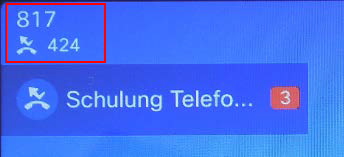
To deactivate the call forwarding you have to click the button "Rufumleitung" again.
To use the Webinterface you have to open the following link:
https://cucmsrv01.fhgr.ch/ucmuser/
Enter your username and password in the login window.

Hint: The username ans password are the same as your HTW username and password.
An introduction to the Webinterface can be found in the appendix.
Topics in the introduction:
- Basics Webinterface
- Use of Webinterface
Note:The introduction is only available in German.
A short instruction and detailed instructions of the distributor for our VoIP-devices can be found in the appendix.
In the detailed instructions you can find the following topics:
- Accept
- Hold/Pick up
- Switch between calls
- Hand over calls
- Conference
- Call forward
- Hunt
- Missed calls
- Voicemail
- Settings (e.g. ringtone)
- Telephone directory
Note: The instructions are only available in German.
The instruction document of using worddocument templates can be found in the appendix.
Notice: The instruction document is only available in German.
The instruction document of the Voicemail can be found in the appendix.
Topics in the instruction document:
- Basics Voicemail
- Use of Voicemail
Notice: The instruction document is only available in German.
To perform a directory on the webserver http://stud.fhgr.ch with a password protection do the following steps:
Now your root directory looks like on this printscreen.
To use the FH Graubünden Exchange account for Windows mobile device, the following settings are required:
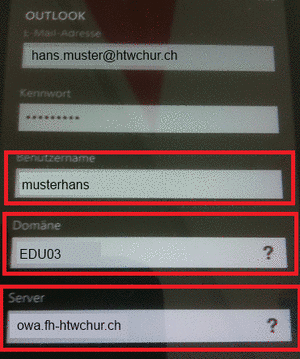
For the use of the protected FH Graubünden WLAN with an Windows Phone, the following settings on the device are required:
Attention: The settings only work from "Windows Mobile 7.5".
Detailed instructions can be found in the appendix
With the VPN-access it is possible to work from home, or on the road, as if you were in the FHGR. Certain services will require this connection.
At the first time you connect with the VPN, you have to install a small tool. Let the Internet Explorer install the appropriate ActiveX. For any further logins this step is unnecessary.
Detailed instructions with pictures can be found in the appendix.
The newer OS of Microsoft, Windows 8 and Windows 10 support the encryption for the eduroam.
Detailed instructions can be found in the appendix
Installation and configuration of the software Zemax OpticStudio.
If you are outside of the FH Graubünden you need an activ connection with the VPN client (Pulse Secure) from the FH Graubünden.
Notice: The instruction document is only available in German.
Mail:
support@fhgr.ch
Telefon (Notfall):
081 286 39 10 (intern 910)
Büro:
Gebäude A, 1.21, 1.22
Öffnungszeiten:
Mo-Fr, 07:45 bis 11:30 Uhr
Mo-Fr, 13:00 bis 17:00 Uhr
Um dem Support die Möglichkeit eines Fernzugriffes zu geben, laden Sie das folgende Tool herunter und starten dieses.
Der Supporter wird Sie nach der erscheinenden 9-stelligen ID-Nummer fragen.
Wartungen, die wir regelmässig zur Pflege und Weiterentwicklung unserer Systeme durchführen müssen, finden in einem fest definierten Wartungsfenster statt:
Innerhalb diese Wartungsfensters werden ohne Vorankündigung und ohne gesonderte Information Wartungen durchgeführt.
In dieser Zeit kann die Erreichbarkeit aller Dienste eingeschränkt sein.
Unregelmässige Wartungsarbeiten und System-Erweiterungen
Diese Arbeiten werden weiterhin gesondert per Mail kommuniziert.

